Step 1 - Creating a personal Gallery (this assumes you have a registered UserID on the forum - note: you do not have to be a Manx Club member to be a registered user on the forum). After logging onto the forum click on User Control Panel

Click on Gallery to expand the options; Click on Manage personal album; Click on Create personal album
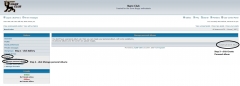
You now have the option of putting all of your pictures in one folder (your personal gallery) or creating subalbums to organize your pictures by subject

If you select to create a subalbum, create a name for the subalbum and decide who should be able to view your pictures. Once you are ready, click Create personal album
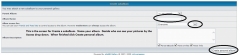
Once you've created the album you are ready to start uploading your pictures. Before you start uploading you might want to consider the size of the image you are uploading. While the gallery will take your huge pictures, you might consider resizing them to something like 1024 x 768. Here is screen shot of resizing a large picture down to that size using Microsoft's photo editor. Resizing should be done before uploading the image.
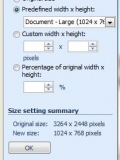
Step 2 - Uploading images
There are a few different ways to do this. You can upload images from the same location where you just created your album, see the example below:

Or, you can upload images from the main page of the forum by clicking on the gallery button - top right. See examples:

Click on your userID under Users Personal Albums:
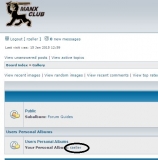
Select and click on the album name you want to add pictures to:
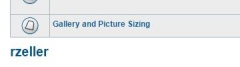
Which ever path you take you will be presented with the following screens to upload your images:
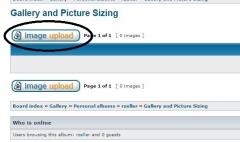
Browse to the location on your computer or where ever the picture is to upload (do this for multiple pictures at a time or just one); click Continue when you are ready to upload:
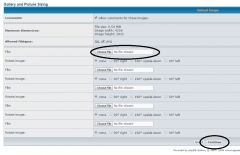
You will be presented with another screen where you can enter a description of each of your images (if you want). When you are finished, click Submit

You now have pictures in your gallery.
Adding pictures from the gallery to your post (showing examples of different sized pictures and options for posting). Create your forum topic or post a reply to an existing topic. Click on the Gallery button (which will open a new window allowing you to navigate to your gallery - look at the top right of this window and you'll see the Gallery button).
Select the picture from your gallery by clicking on it. Below the displayed picture you will see some information about the location of the picture. You will need to copy either the Image BBCode or the Image - URL to insert the picture in your post. The two different codes will display your picture differently.
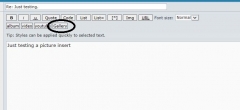
Example if you just paste the Image BBCode into your post your image will be smaller but if the reader clicks on the picture it will take them to the larger image (see just below for a screen shot of inserting this code in this post and the results):
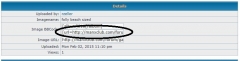
Here is a sample picture inserted using the BBCode. Note how much smaller the picture is from the one below. If you click on the picture you'll see the full sized picture:

The other option is to copy the Image-URL code and insert it with the Img button. The Img button is located above the Message body box for your post. You click the Img button and the code is entered for you to paste your picture url between the tags:

Here is the result of using the Img tags. The picture is much larger inside of the post.

